If you want to change availability for selected dates (only few days to customize) then check out How to change custom availability for an Event Type?
If you want to change it entirely for event type, follow the steps below.
Step 1: Choose the desired Event type
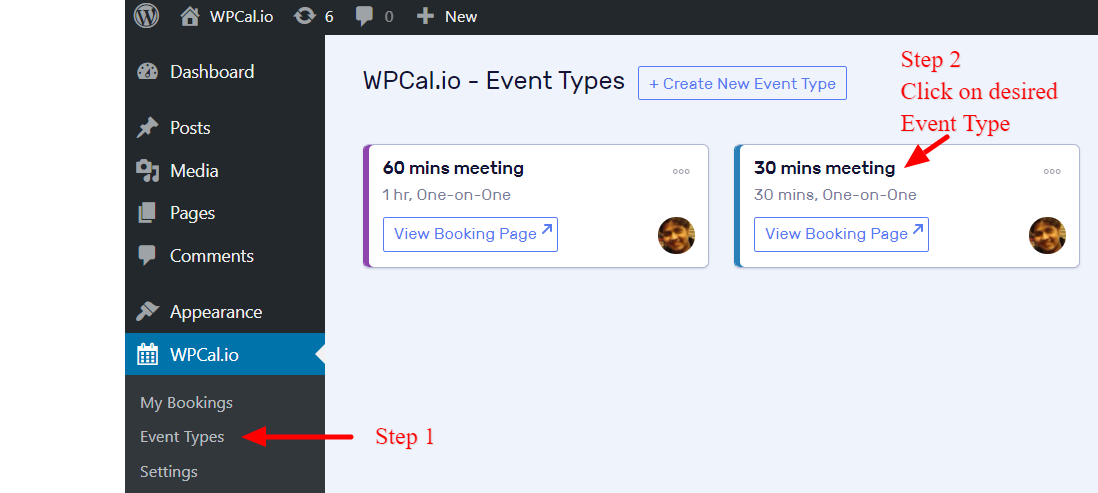
Step 2: Click Edit in the Event Type Event type duration & timings.
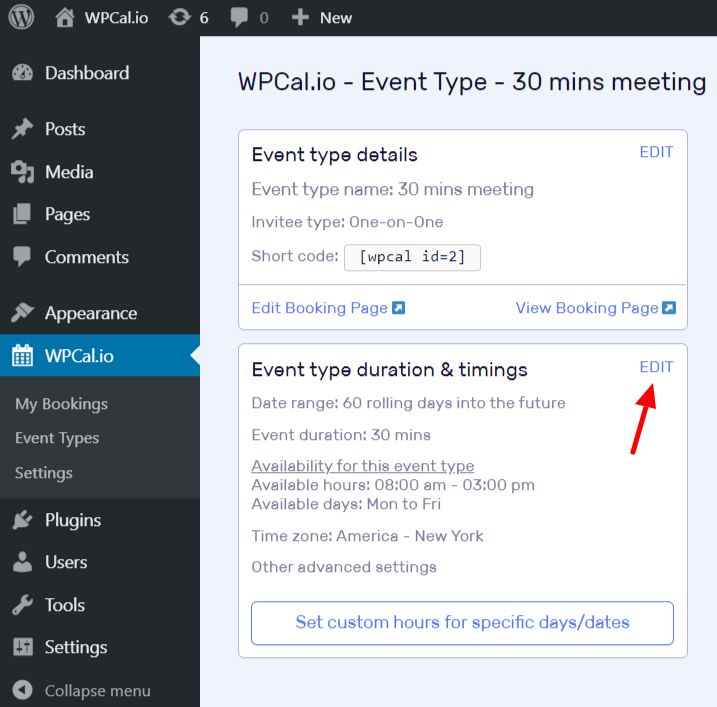
Step 3: Locate availability hours and availability days,
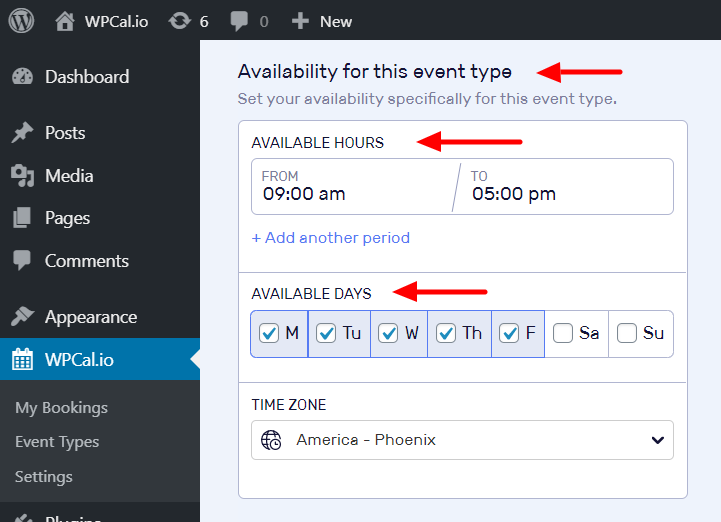
Step 4a: Select desired availability hours say for example 10am to 3pm.
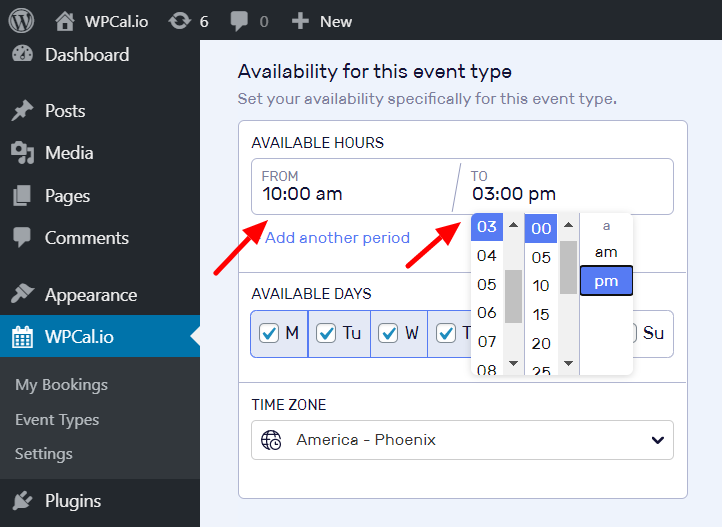
Step 4b: Multiple availability hours can be selected. Say if you want to take a break for lunch then if you want your availability from 9 am to 1pm and 2pm to 5pm.
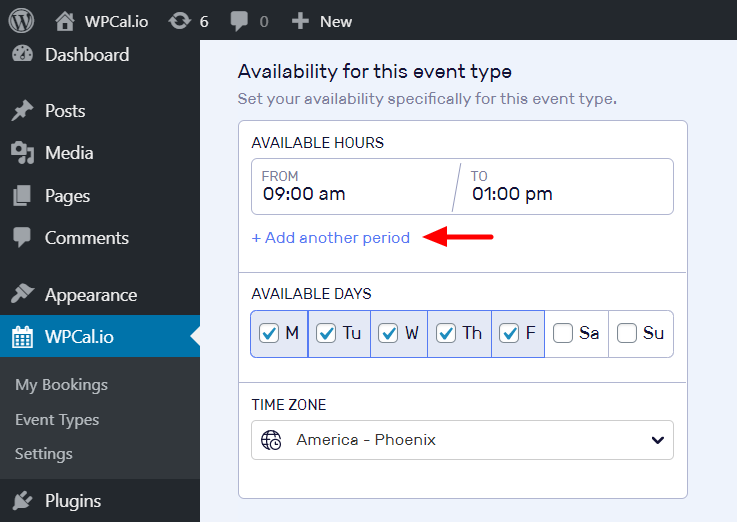
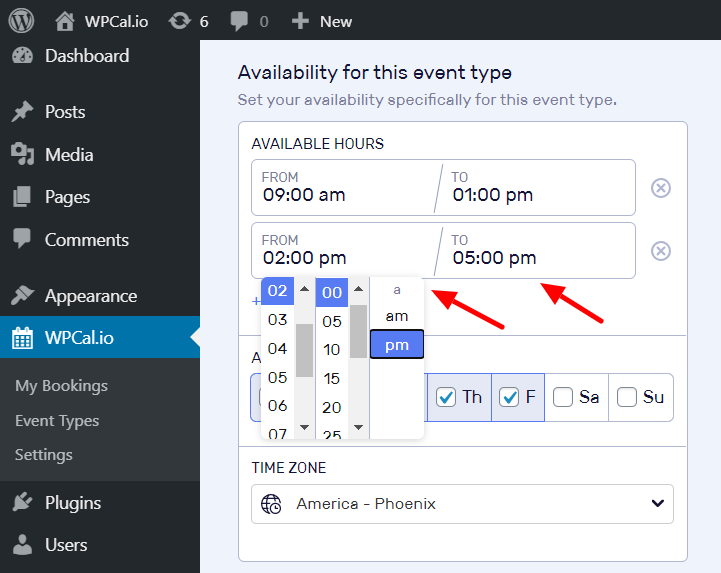
Step 5: Select desired working hours say if you want to have your meeting only on Tuesday and Thursday.
Then check Tuesday and Thursday, uncheck other days.
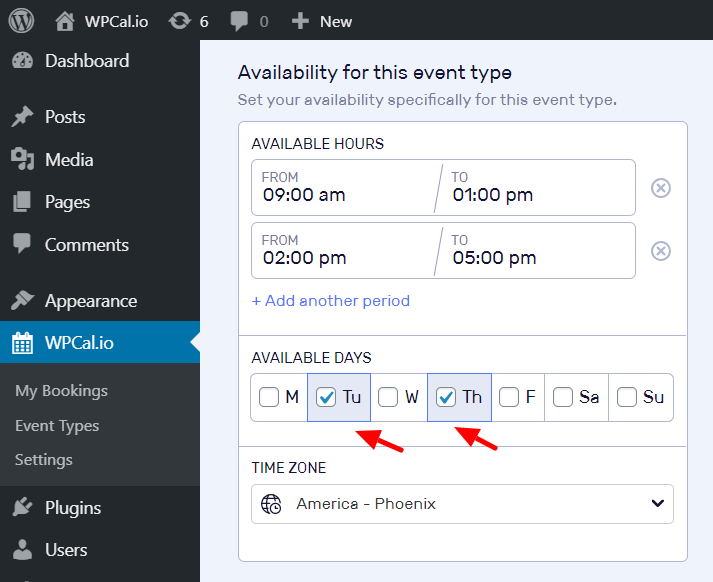
Step 6: Save the changes.
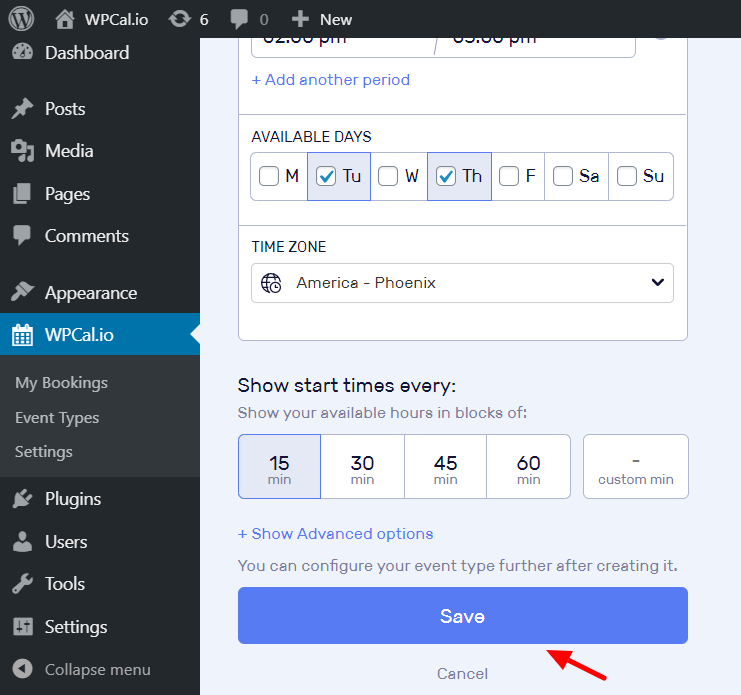
You can see the changes saved in the summary
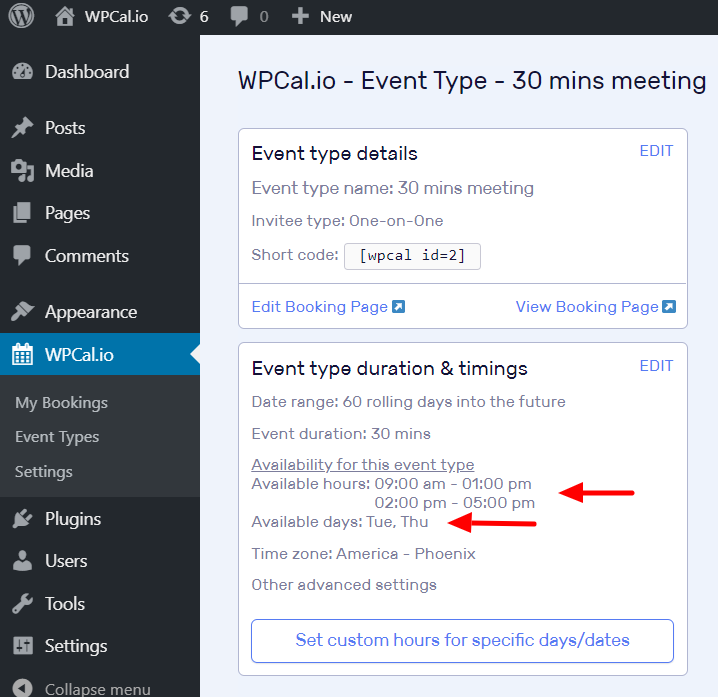
Booking widget after the changes
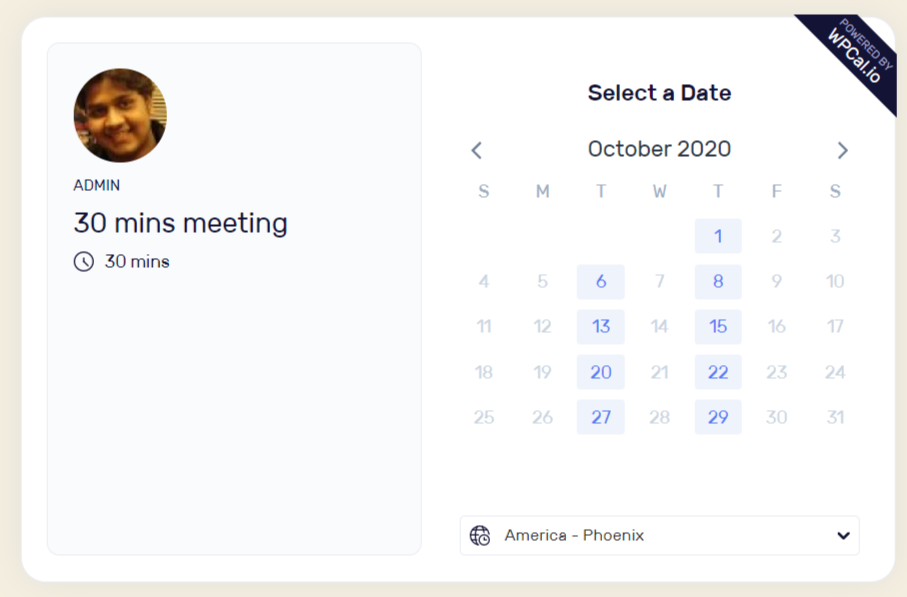
Now booking widget converts the above time zone to Invitee's system Time Zone by default or in Invitee selected Time Zone.

