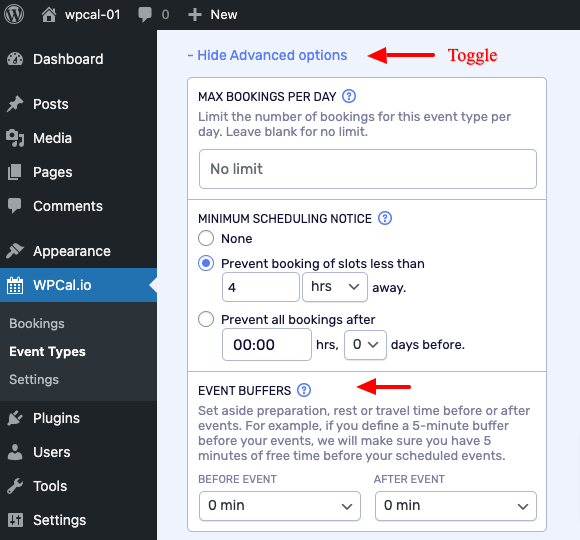In this article -
How Show start times every works?
Shows your available time in blocks of chosen minutes/hours.
Gives more slot options to your users when it set less than duration time.
For e.g an event types with duration of 30 mins, having "Show start times every" set to 15 mins will get slot like 10:00, 10:15, 10:30, 10:45, 11:00 so on... So your users will have flexibility to chose the timing.
If you don't want this feature, then you can set it equal to duration.
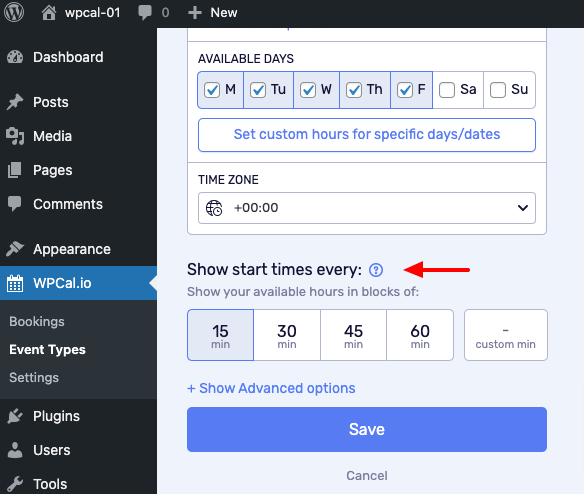
How Minimum scheduling notice works?
This helps to avoid unplanned meeting with short notice.
Apart from setting it as "None" you have two options.
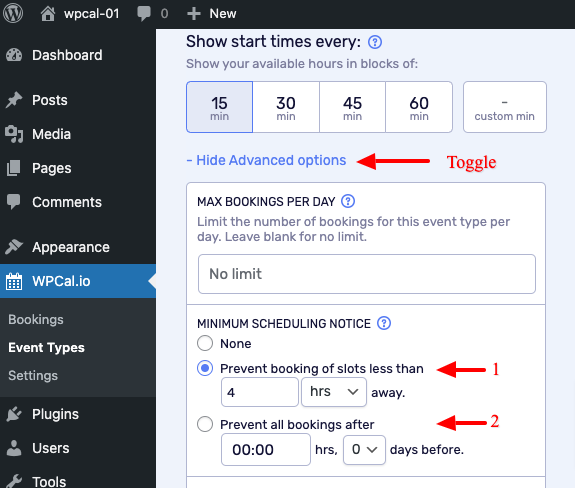
Prevent booking of slots less than mins/hrs/days.
To prevent the booking it will use relative time from the current time.
If you set 30 mins, no new booking will be allowed within 20 mins from now.
For E.g current time 11:00 am, no new bookings allowed till 11:30 am.
If you set 4 hrs, no new booking will be allowed within 4 hrs from now.
For E.g current time 10:00 am, no new bookings allowed till 02:00 pm.
If you set 2 days, no new booking will be allowed within 2 days from now.
For E.g current time Aug 1st, 01:00 pm, no new bookings allowed till Aug 3rd, 01:00 pm.
Prevent all bookings after HH:SS hrs and days before.
This uses a static time and a relative date(but not 24 hrs like the previous case).
Let see some examples
For tomorrow's bookings you want to stop bookings by today 05:00pm.
Then set Prevent all bookings after 05:00 pm and 1 days before.
Another example, for today's bookings you want to stop the new bookings by 08:00 am after that user will not able to book for today.
Then you have to set Prevent all bookings after 08:00 am and 0 days before.
How Event buffers works?
Set aside preparation, rest or travel time before or after events.
It is possible set both before and after event buffers.
Before event will not be implemented for the first slot of the day.
After event buffer will not be implemented for the last slot of the day.
For example, if you define a 5-minute buffer before your events, we will make sure you have 5 minutes of free time before your scheduled events.