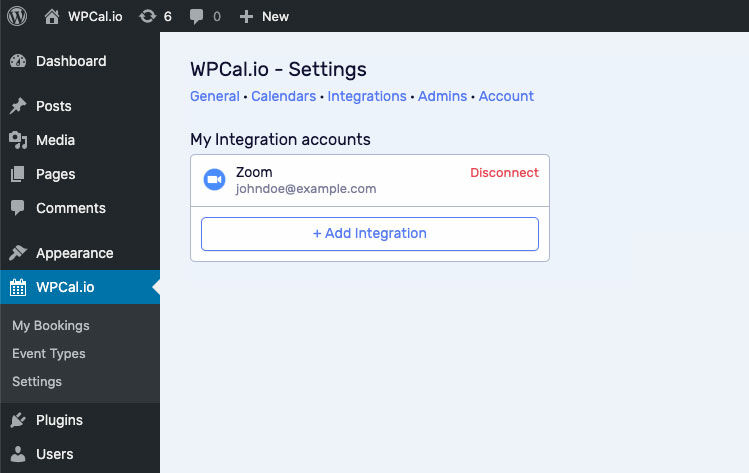WPCal.io + Zoom
Connect from anywhere and eliminate administrative work
When you connect your Zoom account with WPCal.io, video conferencing is made simple. Choosing Zoom as your event location will automatically create video conference details and save them to your WPCal.io event. Providing your invitees instant access to these details will save you time and help reduce meeting no-shows.
Once an event is scheduled, the Zoom details will be automatically included in the confirmation notifications and calendar event sent to your invitees.
Let us now see how to connect your Zoom.us account with the WPCal.io plugin
Before proceeding, make sure you have installed the WPCal.io plugin in your WordPress site.
How do I connect my Zoom account with WPCal.io?
Step 1: Go to the WPCal navigation item in the admin menu of the WP dashboard and under that, click on Settings › Integrations › [ + Add Integrations ]
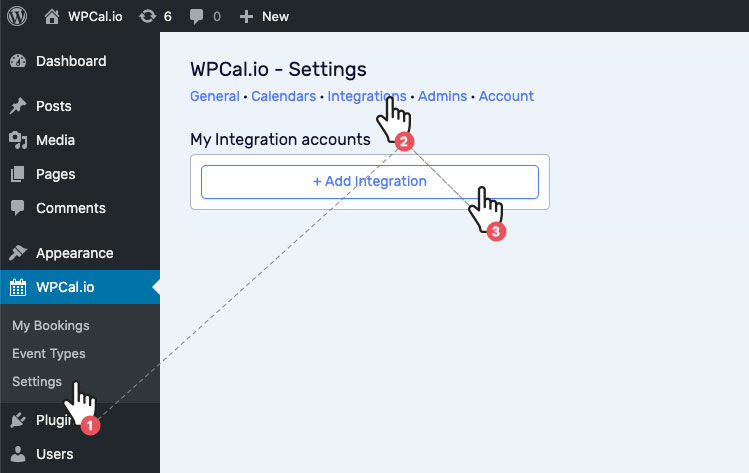
Step 2: Click on Zoom
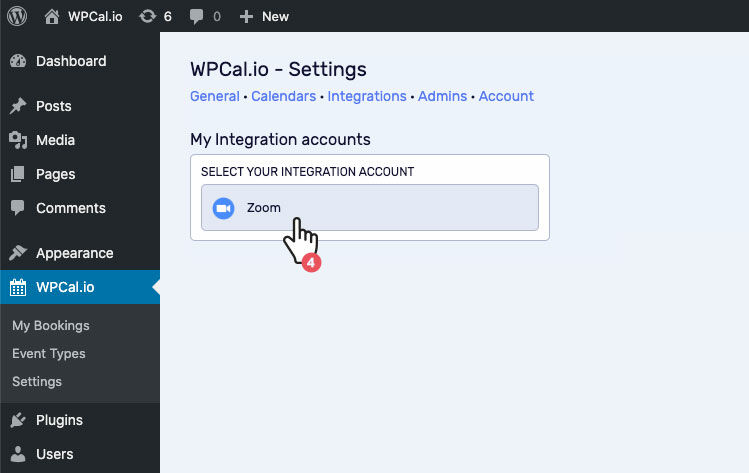
Step 3: If it prompts you to login, do so, and click on Authorize.
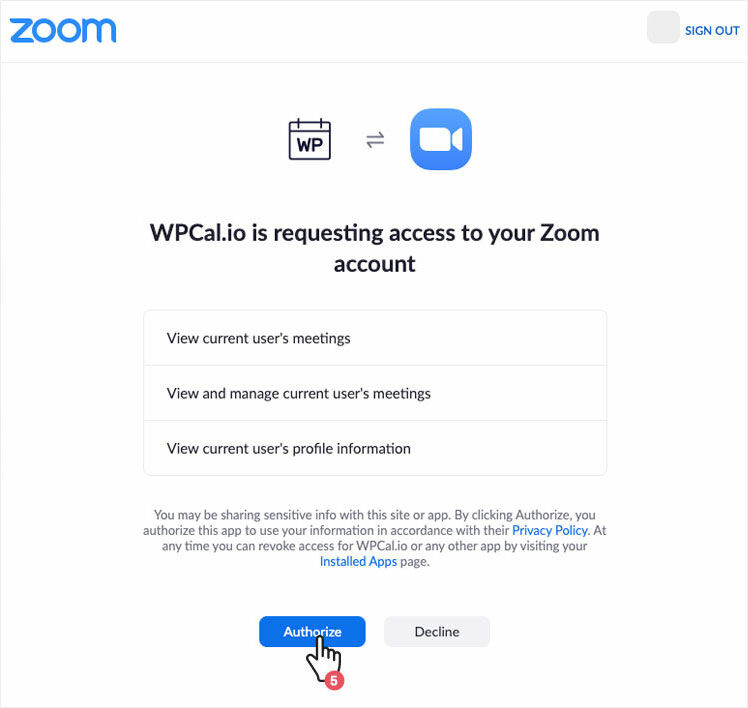
And that's done. You have successfully connected your Zoom account with the WPCal.io plugin.