WPCal.io + Webex by Cisco
This feature is coming live in next major release.
Connect from anywhere and eliminate administrative work
When you connect your Webex account with WPCal.io, video conferencing is made simple. Choosing Webex as your event location will automatically create video conference details and save them to your WPCal.io event. Providing your invitees instant access to these details will save you time and help reduce meeting no-shows.
Once an event is scheduled, the Webex details will be automatically included in the confirmation notifications and calendar event sent to your invitees.
Let us now see how to connect your Webex account with the WPCal.io plugin
Before proceeding, make sure you have installed the WPCal.io plugin in your WordPress site.
How do I connect my Webex account with WPCal.io?
Step 1: Go to the WPCal navigation item in the admin menu of the WP dashboard and under that, click on Settings › Integrations › [ + Add Integrations ]

Step 2: Click on Webex
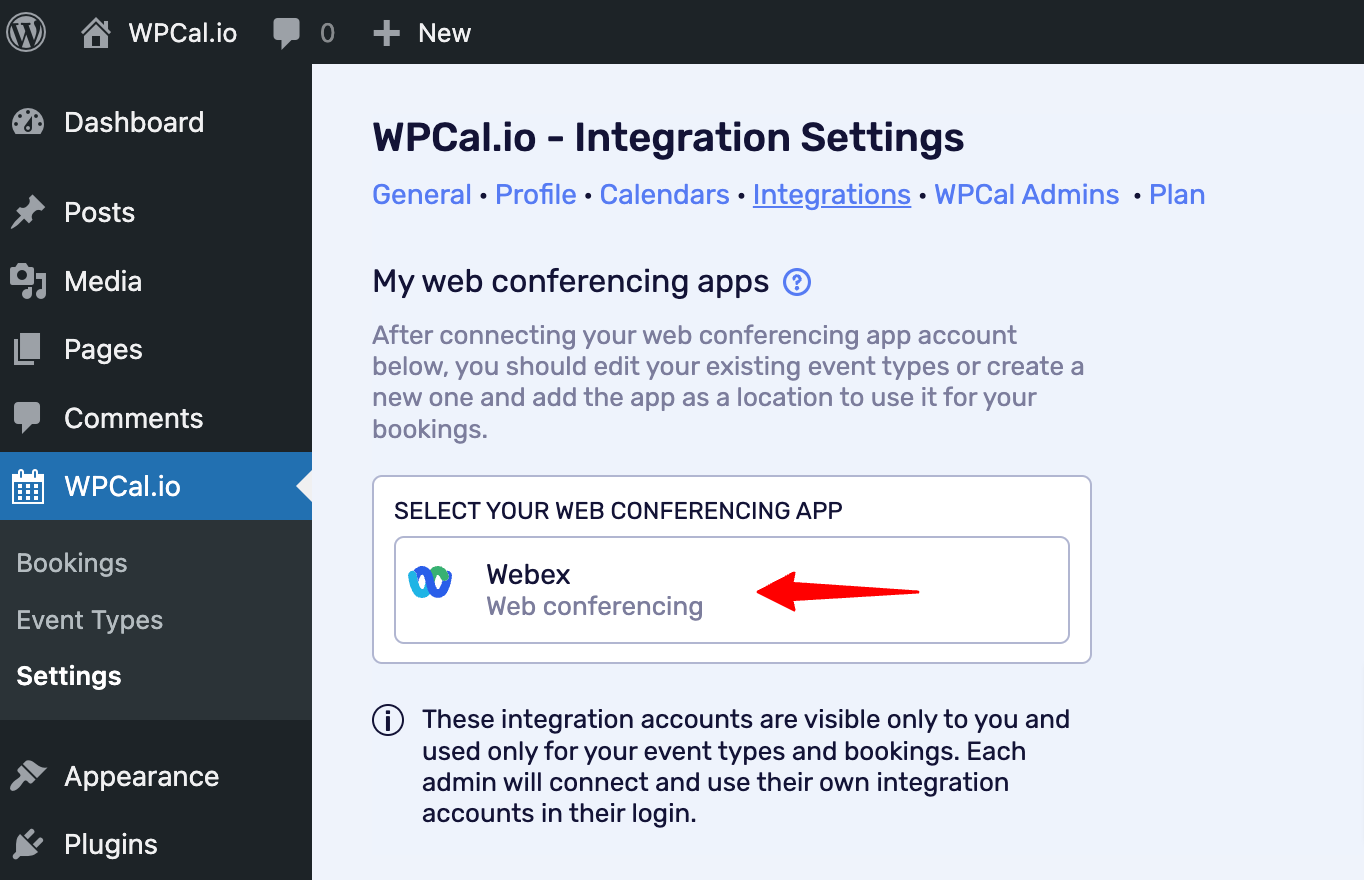
Step 3: If it prompts you to login, do so, and click on Accept.
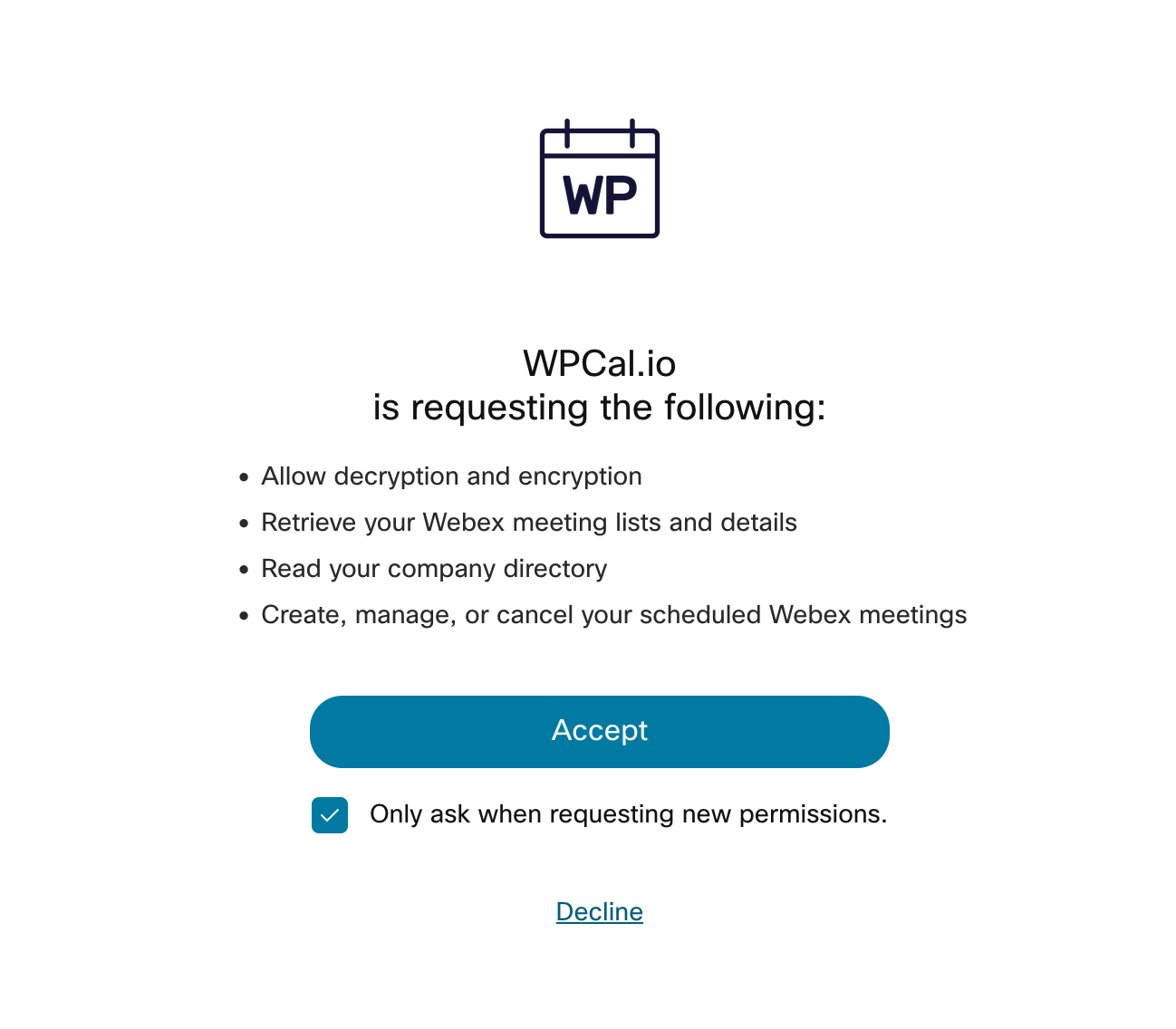
And that's done. You have successfully connected your Webex account with the WPCal.io plugin.
Follow just few steps as mentioned below to set it up as meeting location.
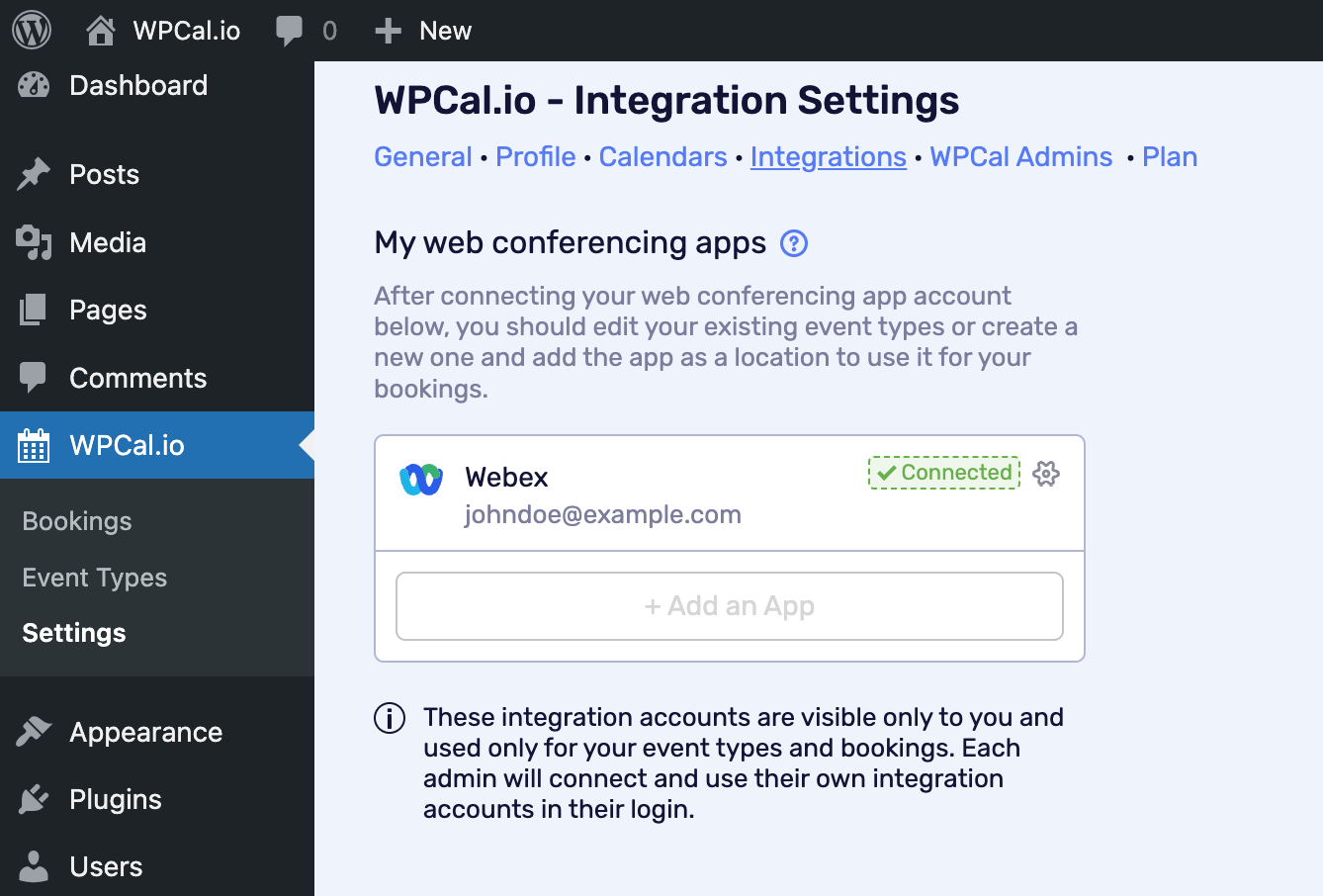
How to setup Webex as a online meeting location
Steps for adding Webex to the existing Event Type
Step 1: Choose a desired Event Type & click [ Edit ]
Step 2: Click [ Edit ] in the Event type details section
Step 3: Find Location section, Click on [ + Add Location ] & Choose Webex
Step 3: Save the form & from the next booking Webex meeting URL will be generated automatically
Steps for adding Webex to the New Event Type
Step 1: Click on Create new Event Type & complete first section
Step 2: Find Location section, Click on Add Location & choose Webex
Step 3: Complete other sections, Create the Event Type & from the next booking Webex meeting URL will be generated automatically

