As of v0.9.4.0+
How to use Branding Customization?
What are all customizable using branding customization?
- The Booking widget's accent color.
- The Booking widget's font.
How to change the booking widget's accent color?
Navigate to WP Admin › WPCal › Settings › General Settings.
Scroll down to the Branding section.
Please enter your brand's accent color to match the website's theme in hex format. E.g. #eee, #eeeeee.
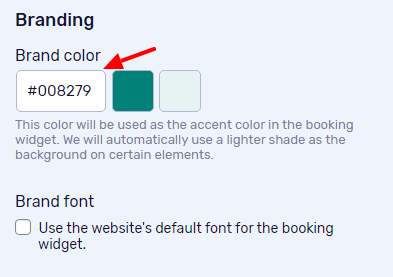
Save it.
We will automatically use a lighter shade as the background on certain elements.
How to change the booking widget's font to match the website's font?
Navigate to WP Admin › WPCal › Settings › General Settings.
Scroll down to the Branding section.
Enable the "Use the website's default font for the booking widget." option
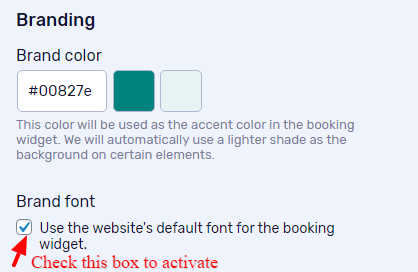
Save it.
Note: The website font used just above the WPCal shortcode's parent tag will be used for the entire booking widget.

